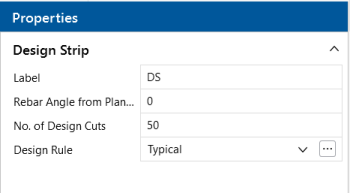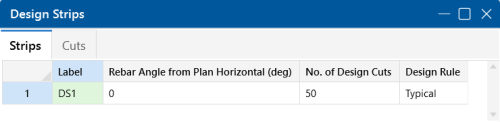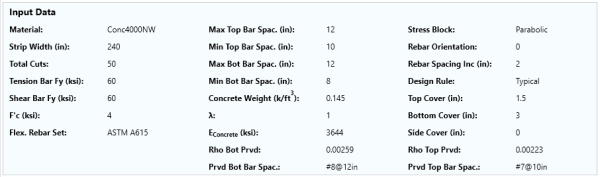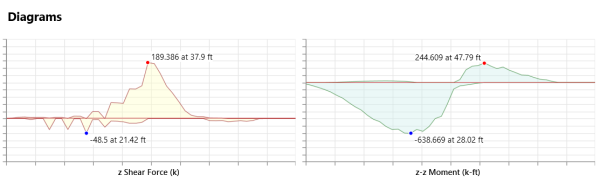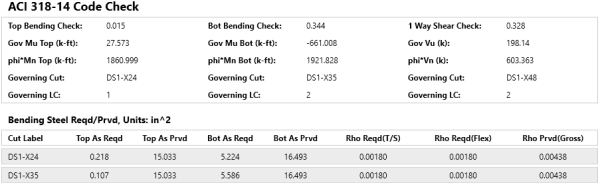Slabs - Design Strips
Design Strips are used to create regions within a slab where design cuts will automatically be created and flexural reinforcing bars will be designed. If the moment varies along the length of a design strip, then the individual design cuts will show a varying amount of moment demand at each section. The results for the entire design strip will be governed by the maximum moment demand at an individual design cut. The same number and size of reinforcing bars will be used for the entire design strip, so this should be considered when defining the boundary for a particular strip. If a design strip is drawn over various slab thicknesses, each design cut within the design strip will use the thinnest thickness that particular cut intersects.
The moment demand at an individual design cut is defined as the total moment over the width of the design cut. No attempt is made to design for local stress or force risers within the width of the design cut. Therefore, it is critical that good engineering judgment is used to determine an appropriate width for setting the design strips/design cuts. You can also see a Detail Report for each of these design cuts.
Slabs may be analyzed and designed using traditional reinforcement bars or welded deformed wire reinforcement (WWR). WWR can be enabled by going to the Global Model Settings - Rebar and checking the “Include Welded Wire Reinf.” option.
Welded Wire Reinforcement Limitations:
-
WWR design is only available for Mat Slab, Footing and Pile Caps.
-
Only ASTM A1064 deformed bars sizes are available.
-
Development length is conservatively calculated in a similar fashion to traditional reinforcement bars. The Ψw factor is conservatively ignored, which reduces the development length due to contribution of “welded intersections”.
Create Design Strips
You can draw design strips using a Drawing Grid, Project Grid or by clicking on existing nodes. You can set your design strip properties up front, or you can modify these properties after drawing a design strip.
Click on image to enlarge it
To create a Design Strip:
- If there is not a model view already open, go to the View ribbon.
- Click the Open 3D Views icon in the Window section to open a new view.
- Go to the Home ribbon.
- Click the Design Strips icon in the Slab Elements section.
-
In the Properties panel, set the design strip properties. You can modify the direction of the reinforcing bars within the strip. You may choose to increase or decrease the number of design cuts that will be created automatically within the design strip, and you can choose which Design Rule to apply to all the design cuts within the strip. The Design Rule sets the various parameters needed to calculate the required area of steel and the reinforcing bar size and number.
-
Start clicking nodes to define the boundary of your design strip. To indicate that you have finished drawing the region, double-click on the last node.
To stop drawing, click the right mouse button or press the Esc key.
A design strip will be shown graphically with a red boundary line. Design cuts that are automatically created will be shown as orange dashed lines (as opposed to green if you draw a design cut manually).
Setting the Width of Design Strips
One of the most important design considerations is how wide to set the design strip. If the width is set too large, the program will average out the moments and shears over too wide of a region. This would result in unconservative design moments and shears. Similarly, if the strip is set too small, the effects of stress risers in the FEM analysis will be over estimated and the design will be overly conservative.
The setting of the design strip width is truly a matter of engineering judgment. RISA Tech, Inc. makes no endorsement on which methods would be most appropriate.
ACI Definition of Strips (ACI 318-14 Section 8.4.1/ACI 318-11 Section 13.2)
This section of the ACI code is really intended for elevated slabs. But, the concepts can be extended into mat foundations as well. The requirement for "column strips" is that the width on each side should be set to 25% of the span length or width, whichever is smaller. Then the "middle strip" is defined to span between the edges of the column strips.
This method requires engineering judgment for column grids that are not perfectly aligned and rectangular. In addition, when the column strip becomes very small then the middle strip may become very wide so that the entire slab is included in either a column strip or a middle strip.
The ACI strip method listed above is based on essentially 1/2 of the mid-span tributary lines. The hand calculation methods would have you design for the full tributary moments over this smaller width, which should be conservative. Computer methods (like RISAFoundation) will design for the average moment over the assumed design width, which should result in a more efficient design.
Zero Shear Transfer Method
The Zero Shear Transfer method uses the shear force contours perpendicular to the span of the slab to set the design width. This should provide a result very similar to using the mid-span tributary lines, but is a bit more theoretically derived for non-rectangular column layouts. This method is described in greater detail in the PTI publication Design Fundamentals of Post-Tensioned Concrete Floors. Ideally, this method should give design strips of similar width to the ACI strip method. However, it is more rationally derived and should work better for cases where uneven column spacing makes the strip method difficult to apply.
Zero Moment Method
In a similar fashion to the zero shear transfer method, the Zero Moment method uses the moment contours to identify where the moment changes sign. This can be used to set the design strip width approximately equal to the distance between zero moments.
Shear Perimeter Method
Another basis would be to set the design width equal to the pedestal width plus a distance 'd' or 'd/2' on each side. This will end up being a more conservative assumption for flexure than the other methods listed. As such, it would be more appropriate for situations where shear or punching shear failures are a primary concern. Examples would also include cases where the pedestal is very large, such as for a vertical vessel or grain silo. This is similar, though not identical, to a method given in the NEHRP document GCR 12-917-22 (Seismic Design of Reinforced Concrete Mat Foundations).
Hybrid Method / Engineering Judgment
A variation on these methods would be to start off setting the column strip using the ACI strip method. Then, if necessary, the width could be modified based on considering the other methods. This is especially true for situations where the column grid is not aligned or rectangular.
In addition, when the middle strip widths get too large, they could be set to values closer to the column strip width. The middle strip would normally be centered on the area with the highest mid-span moments. This would neglect lower moment regions between the column and middle strips. Hence, the strips would designed for a higher moment per unit width. This reinforcement could then be extended into the lower moment regions between strips. Or, the user could set up another design strip for these lower moment regions.
Modify Design Strips
There are a number of ways to modify design strips. You can view and edit the design strip data in the Design Strips/Cuts Spreadsheet, which can be accessed by selecting Design Strips/Cuts from the Data Entry drop-down on the Spreadsheets tab of the ribbon, or by clicking Design Strips/Cuts from the Data Entry section of the Explorer panel. You may also select a design strip (or multiple design strips) to view and edit the properties in the Properties panel. Here, you can modify the direction of the reinforcing bars within the strip, the number of cuts or the Design Rules associated with the strip. Clicking the  (ellipses) button within the Design Rules input of the Properties panel or Design Strips/Cuts Spreadsheet will open the Review or Change Design Rules dialog, where you can modify the element's Design Rules.
(ellipses) button within the Design Rules input of the Properties panel or Design Strips/Cuts Spreadsheet will open the Review or Change Design Rules dialog, where you can modify the element's Design Rules.
Click on image to enlarge it
Design Strips Spreadsheet
As you create design strips, they are automatically entered into the Design Strips/Cuts Spreadsheet.
Click on image to enlarge it
As shown in the figure, you can modify the Label, the angle of the reinforcing bars, the number of automatically generated design cuts and the Design Rule used compute the reinforcing bars. You cannot modify the design strip boundary. If you need to modify the boundary of a design strip, you'll need to delete it and redraw it with the new modification.
Label
The labels can be shown on the model view and it's useful to change them to something more descriptive.
Rebar Angle from Plan Horizontal (deg)
The rebar angle lets you adjust the angle of the reinforcement to handle curved and other types of custom layouts.
No. of Design Cuts
The number of design cuts can be increased for larger design strips to make sure your capturing the representative loads within the design strip.
Design Rule
The Design Rule is used for each design cut to define the parameters used to calculate the required area of steel and the reinforcing bars (the same way Design Rules are used for beam design).
Design Strip Results
Results for your Design Strips can be found in the Design Strip/Cut Results Spreadsheet, which may be accessed by clicking Results Browser from the Results toolbar and selecting Design Strip/Cut Results. Or, click Design Strip/Cut Results from the Results section of the Explorer panel.
Click on image to enlarge it
This spreadsheet lets you quickly see required top and bottom reinforcing bars for each design strip and the code check produced for that strip. If welded wire bars are designed, the output result will be preceded by a “D” instead of “#” to indicate wire bar size. Additionally, the governing design cut for the top and bottom reinforcing bars are shown so you can investigate the way the reinforcing bars were calculated. Also given is the shear code check and which design cut governed for that shear check. The results for each strip are the envelope of all the design cuts within the design strip. Top and bottom results are enveloped independently.
Design Strip Detail Report
To see more detailed information for the design strip results, select Detailed Report from the Results ribbon (when in a graphical view) and click on the design strip you want to review. You can also access the Detail Report for a selected design strip from the right-click menu when working in the spreadsheet. The design strip Detail Report gives additional information about the Design Cut properties, and also gives many of the supplementary values to help check the results. The Detail Report will always show the Envelope force diagrams. The report is split into sections which include: input data, diagrams and code checks. Below, we will walk through each section of the report.
Header
Click on image to enlarge it
The header of the Detail Report is useful for navigating and viewing information in the design strip reports.
-
The arrow buttons allow the user to quickly browse through numerous design strip Detail Reports.
-
The Cut button will switch between the Detail Reports for individual design cuts and the Detail Reports for the overall design strip.
Input Data
Click on image to enlarge it
The first section of the Detail Report merely echoes back basic input data, such as the strip width, number of cuts, basic Design Rule parameters, the type of stress block used and the material type for the slab.
Envelope Shear and Moment Diagrams
Click on image to enlarge it
This section shows the shear and bending moment envelope diagrams for every cut along the length of the design strip.
Code Check Data
Click on image to enlarge it
The information in this section is intended to give the basic data used in the code checking of the concrete section and the cut locations which governed those code checks. This includes the demand moment (Mu) and capacity (Mn) when the top or bottom bars are in tension. This section also reports the one way shear demand (Vu) and capacity (Vn).
The Bending Steel details give the amount of steel "required by analysis" compared to the amount provided. In addition, the temperature and shrinkage (T/S) requirements are compared to the gross reinforcement ratio provided (which includes both the top and bottom reinforcement).
- The program only performs a one-way shear check on the design strip. Note that when ACI 318-19 is selected, Vc is calculated based on Equation (c) in Table 22.5.5.1. The size effect factor, λs, is not considered for foundation slabs as allowed in Section 13.2.6.2. The two way / punching shear code check is discussed in Pedestals - Punching Shear.
- If the design moments are too large or the Design Rules are too constrained, it is possible to fail the reinforcement checks for the design strip. These checks include temperature and shrinkage reinforcement minimums, flexural minimums, maximum spacing requirements and strength requirements. If any of these checks fail, a warning log message will be given.